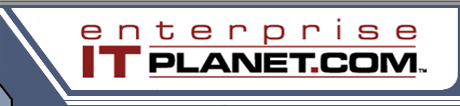 |
|
||||
|
|
Grow Your Own VPN: Setting Up and Configuring OpenVPN on a DD-WRT RouterAugust 12, 2010
A VPN is an effective way to keep remote workers and branch offices as secure as those in HQ. A VPN server plays a major role in this architecture. The second installment of this two-part ServerWatch tutorial continues our examination of how to set up a VPN server, from stepping though how to enable the OpenVPN server and copy in SSL certificates, to configuring clients and testing.
Note: For OpenVPN server on DD-WRT router basics, return to Part 1.
This is the second installment of a two-part series on setting up the OpenVPN server on DD-WRT router firmware. This is a great way to set up secure connections to your network for road-warriors or to remotely connect offices. This a cost-effective solution can support a dozen or two VPN users. In Part 1, we uploaded the DD-WRT firmware to the router, changed the router's IP and subnet for compatibly reasons, and created the SSL certificates for the OpenVPN server and clients. Now, we'll continue by enabling the OpenVPN server and copying in the SSL certificates. We'll also input startup and firewall scripts. Then, we'll configure the clients and finally test it out. Configure the OpenVPN ServerWe can begin configuring the OpenVPN server on the DD-WRT router. Start by connecting to the router. Enter the new IP address (192.168.2.1) into a web browser. Then enable and configure the server:
Open each certificate file in Notepad to view the contents. Some files you can right-click, select Open With, and choose Notepad. Some you may have to Open and then choose Notepad as the program. Read the rest of"Setting Up OpenVPN on a DD-WRT Router, Part 2" at ServerWatchFor OpenVPN server on DD-WRT router basics, be sure to check out Part 1.Follow Enterprise IT Planet on Twitter
|