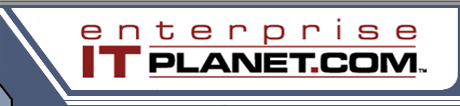 |
|
||||
|
|
Indispensable Open Source Network Security AppsBy Rafael HernandezFebruary 12, 2009
While it would be nice to snap your fingers and have security issues simply vanish, we all know that you won't get out of it so easily. Countless hours searching for the culprit; probing for vulnerabilities ahead of time; and taking measures to isolate and patch any issues is certainly tedious but, with the right tools, it can be a whole lot less painful. Batten Down The Hatches with Angry IP ScannerKnowing what your networked computers, and the network at large, are leaving themselves open to is a good first step at preventing any sort of malicious action from happening in the first place. A smart move is to get your hands on a port scanner to find which open ports PCs and servers are potentially communicating on. A tried and true application for such a task is the open source Angry IP Scanner. It has a single purpose, which is to probe ports on the IP Address and port range you point it to and it will reply back with any devices it has found and what ports are open, should they fall into the range you asked for it to scan. It's a simple matter of inserting an IP range into the program's main user interface while the preferences page, located under the tools option, allows you to change a number of settings in order to limit your scan's impact on your network. The ports tab is where you'll want to input the specific ports or range of ports for the application to focus on. You may want to focus on a few known trouble regions with your scan, or go with a full scan should you wish to be thorough. Just be advised that the wider you cast your port scanning net the longer the scans will take. In the event that you're not up to date on what various ports are commonly used by which applications you may want to have a look at Wikipedia's list of TCP and UDP port numbers. It's a good list, but given the nature of some applications and their use of randomized ports, some false positives are likely to pop up. Of course if you don't want any of your PCs to accept incoming connections you'll have to take appropriate measures on those specific machines. Page 2: Wikto
|